Salix OS MATE Live is a freely distributed, simple, fast and easy to use Slackware-based Linux operating system built around the classic MATE desktop environment, a clone of the GNOME 2 graphical desktop interface.
Downloadable as Live DVDs for the 32-bit and 64-bit platforms
The distribution can be downloaded from its official website or via Softoware (see link above) as two Live DVD ISO images, one for each of the supported hardware platforms, 32-bit (x86) and 64-bit (x86_64). It is translated into the English, Spanish (Castilian/Argentinian), French, Danish, Turkish, German, Swedish, Dutch, Portuguese, Hungarian, Lithuanian, Italian, Polish and Brazilian Portuguese.
Boot options
Default boot options include the ability to start the live environment with default options, perform a system memory diagnostic test using the Memtest86+ utility, change the keyboard layout, change the language to use (see above for supported languages) and save all settings to be autoloaded.
It is also possible to change various boot options, such as to run the live session in text mode, copy everything to RAM, enable or disable numlock, iBus, synaptics fdi, sound, autologin, or gfxpayload, change the root password, set a proxy, boot from an ISO image, and add custom kernel parameters.
Traditional desktop environment powered by MATE
As mentioned, this Salix OS Live edition uses MATE as its default and only desktop environment, providing users with a traditional desktop environment presented in the style of the GNOME 2 graphical desktop, using a two-panel layout.
A great selection of open source applications
Default applications include the Transmission BitTorrent client, Mozilla Firefox web browser, Claws Mail email client, Remmina remote desktop client, Pidgin instant messenger, GIMP image editor, Viewnior image viewer, LibreOffice office suite, Meld diff and merge utility, Geany IDE, Exaile audio player, ISO Master CD image editor, PiTiVi video editor, and Whaaw! media player.
Bottom line
Summing up, the live edition of Salix OS MATE is here to help Salix OS fans to try the MATE desktop environment on top of a stable and reliable Slackware base without installing anything on their computers.
What is new in this release:
- This is another Live release created using SaLT (Salix Live Technology), a new powerful system of Live tools for Slackware-based distributions, developed in-house. This is also the first ever Salix release to incorporate isohybrid technology.
- The Salix Live MATE 13.37 release mirrors our previous "standard installation" MATE release in terms of featured software. The MATE 1.2 Desktop Environment is included. MATE will be extremely familiar to every previous GNOME 2 user, as it is a direct fork of it, providing the user with all the functionality and work patterns they were accustomed to. All major GNOME 2 Desktop applications have been ported and have been renamed. For example, the Nautilus file manager is now named Caja in MATE, the Evince document viewer is now Atril and the File-Roller archive manager is now Engrampa. Other important applications included in this release are the Firefox web browser, the LibreOffice suite, the GIMP image editor, the Exaile music library and more. Of course the full collection of Salix system administration tools is included.
- Like all Salix releases, installation can be performed in three different modes: Core, Basic and Full. The Core mode installation is identical to that present in all other Salix editions, it will only install a command line system, no GUI applications or environments. The Basic mode installation will install a very basic system with the MATE Desktop Environment, the Firefox web browser and the collection of Salix system tools, including the Gslapt package manager and Sourcery Slackbuild manager and not much more than that. The MATE Desktop Environment is as minimal as possible in a Basic mode installation, it only includes the Caja file, the MATE preferences tools and a few panel applets. A full mode installation includes everything that is present in the ISO images. Installation is performed using the friendly SalixLive graphical installer and all other Live-specific tools are included, like the Salix Persistence manager (a graphical tool that helps create and use a persistence file with your Live session) and LiveClone (a graphical tool that makes it extremely easy for everyone to create new customized live images, with any additional software or settings).
- As mentioned above, this release is built with isohybrid technology. That means that in addition to the usual method of putting Salix Live on a USB drive (http://www.salixos.org/wiki/index.php/H ... _a_USB_key), you can now just use the dd command, or similar software in other platforms, to copy the image directly to your USB drive. While this is definitely the easiest way of putting Salix Live on a USB drive and is guaranteed to work without needing to tweak any partition settings or boot options on your USB drive, the "old" way, as described in the wiki page mentioned above is still more powerful; you can put more than one distributions on your USB drive, partition it the way you want to and use any remaining space for your documents, things that are not possible if you write the image directly to the USB drive using the dd command.
What is new in version 13.37:
- This is another Live release created using SaLT (Salix Live Technology), a new powerful system of Live tools for Slackware-based distributions, developed in-house. This is also the first ever Salix release to incorporate isohybrid technology.
- The Salix Live MATE 13.37 release mirrors our previous "standard installation" MATE release in terms of featured software. The MATE 1.2 Desktop Environment is included. MATE will be extremely familiar to every previous GNOME 2 user, as it is a direct fork of it, providing the user with all the functionality and work patterns they were accustomed to. All major GNOME 2 Desktop applications have been ported and have been renamed. For example, the Nautilus file manager is now named Caja in MATE, the Evince document viewer is now Atril and the File-Roller archive manager is now Engrampa. Other important applications included in this release are the Firefox web browser, the LibreOffice suite, the GIMP image editor, the Exaile music library and more. Of course the full collection of Salix system administration tools is included.
- Like all Salix releases, installation can be performed in three different modes: Core, Basic and Full. The Core mode installation is identical to that present in all other Salix editions, it will only install a command line system, no GUI applications or environments. The Basic mode installation will install a very basic system with the MATE Desktop Environment, the Firefox web browser and the collection of Salix system tools, including the Gslapt package manager and Sourcery Slackbuild manager and not much more than that. The MATE Desktop Environment is as minimal as possible in a Basic mode installation, it only includes the Caja file, the MATE preferences tools and a few panel applets. A full mode installation includes everything that is present in the ISO images. Installation is performed using the friendly SalixLive graphical installer and all other Live-specific tools are included, like the Salix Persistence manager (a graphical tool that helps create and use a persistence file with your Live session) and LiveClone (a graphical tool that makes it extremely easy for everyone to create new customized live images, with any additional software or settings).
- As mentioned above, this release is built with isohybrid technology. That means that in addition to the usual method of putting Salix Live on a USB drive (http://www.salixos.org/wiki/index.php/H ... _a_USB_key), you can now just use the dd command, or similar software in other platforms, to copy the image directly to your USB drive. While this is definitely the easiest way of putting Salix Live on a USB drive and is guaranteed to work without needing to tweak any partition settings or boot options on your USB drive, the "old" way, as described in the wiki page mentioned above is still more powerful; you can put more than one distributions on your USB drive, partition it the way you want to and use any remaining space for your documents, things that are not possible if you write the image directly to the USB drive using the dd command.

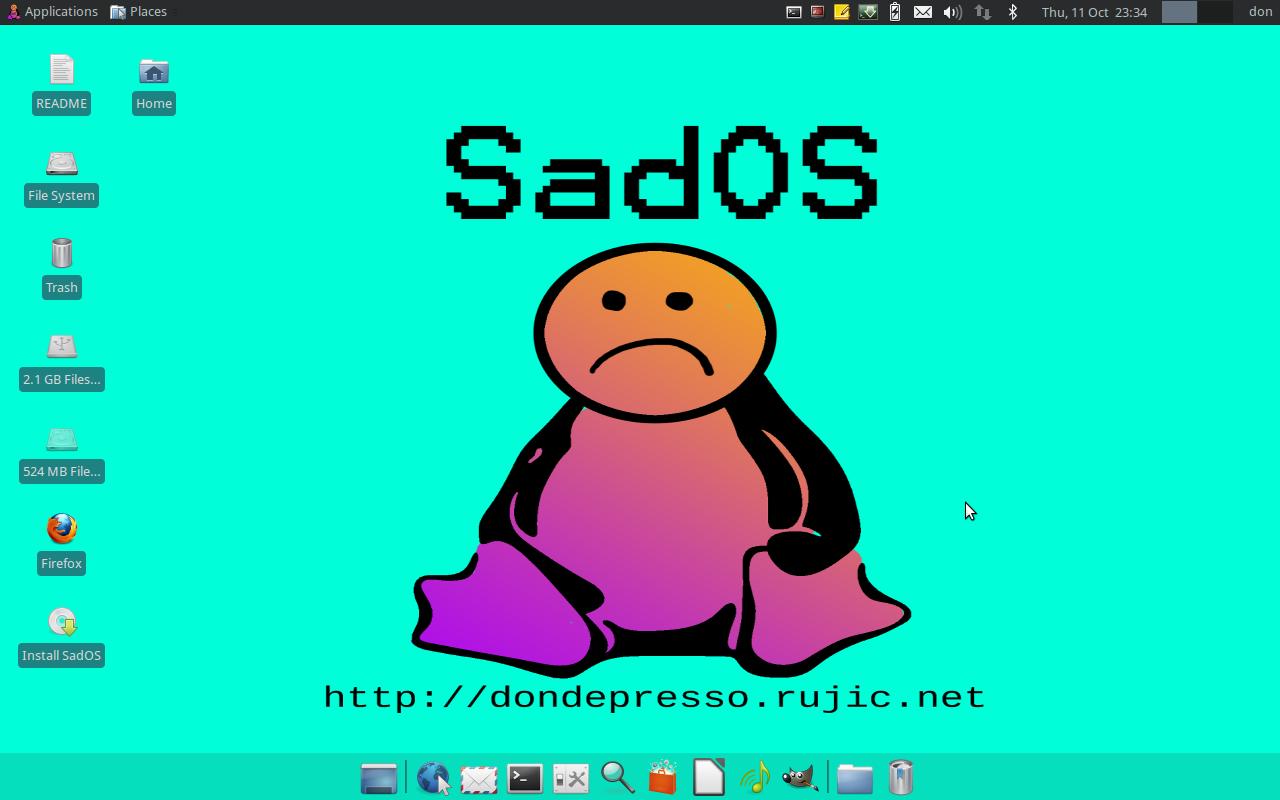
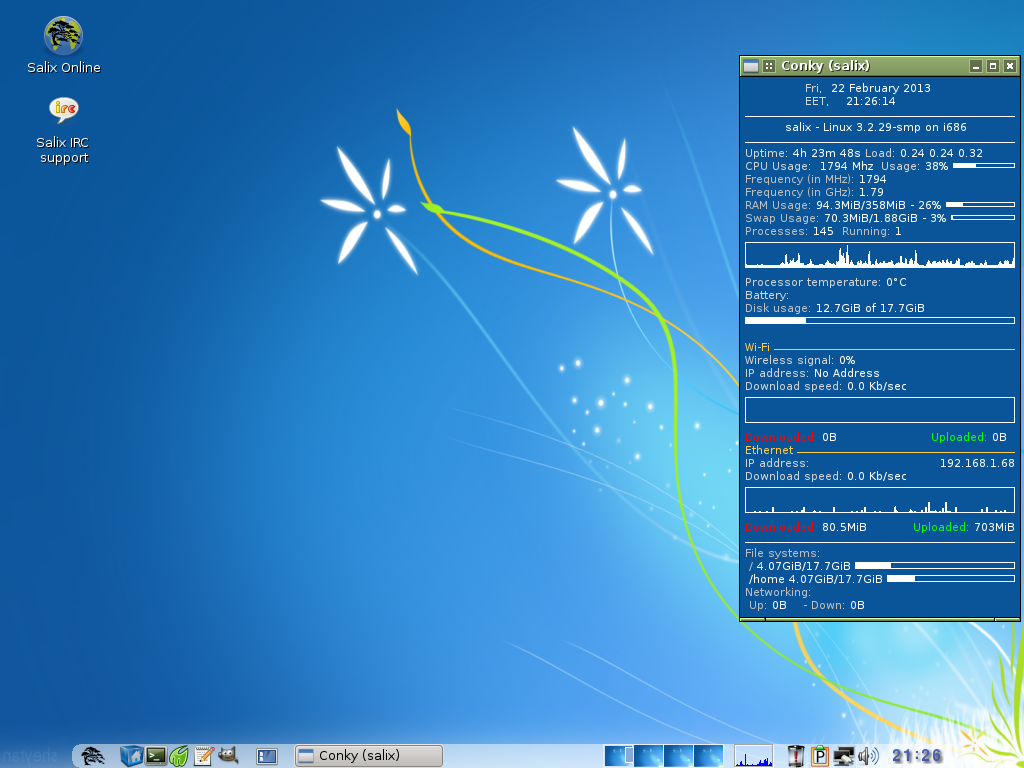
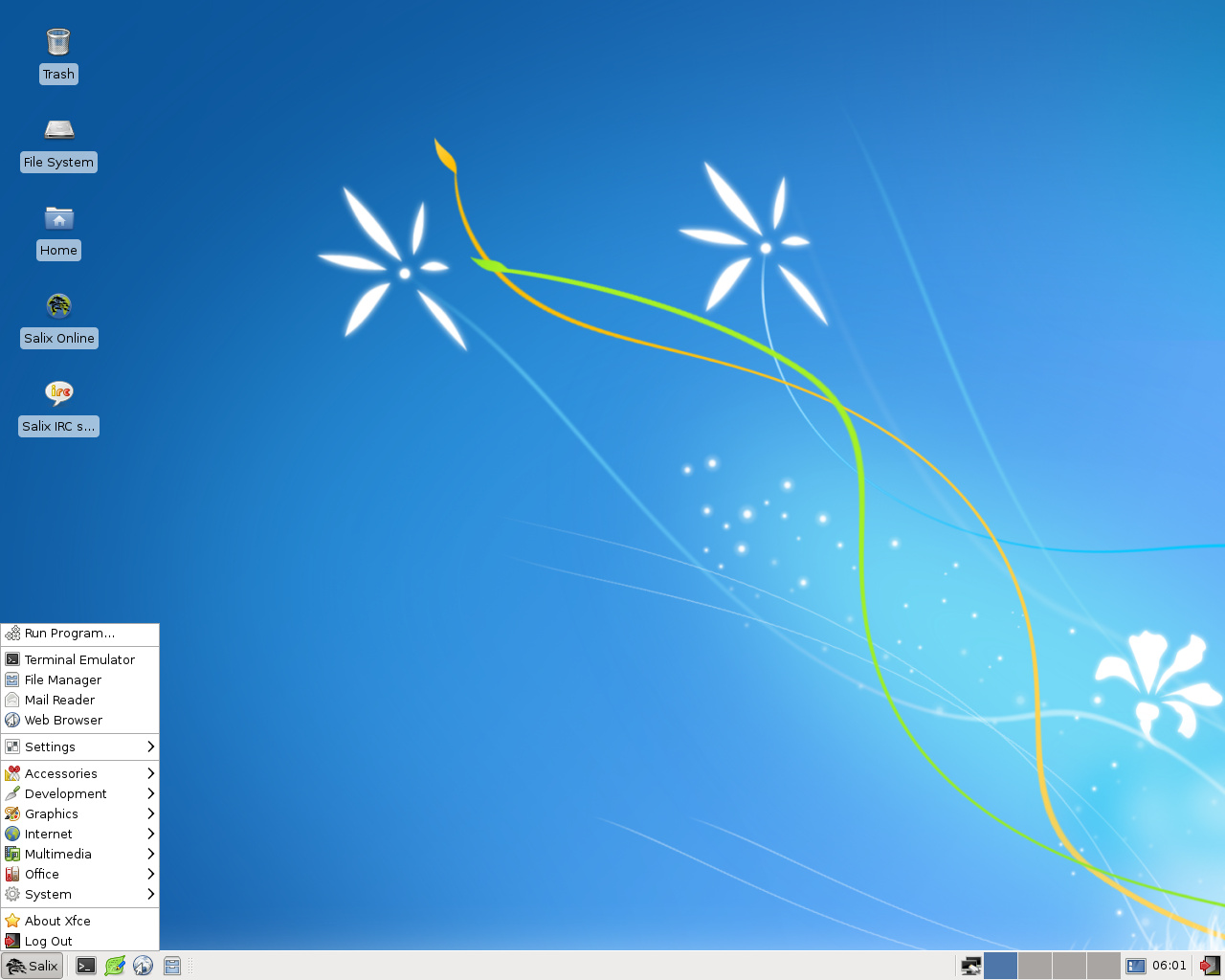
Hozzászólás nem található